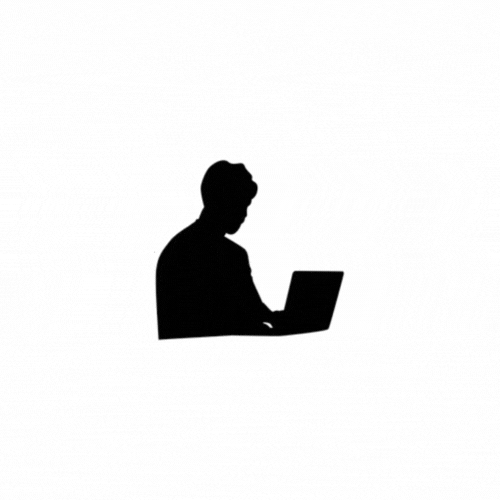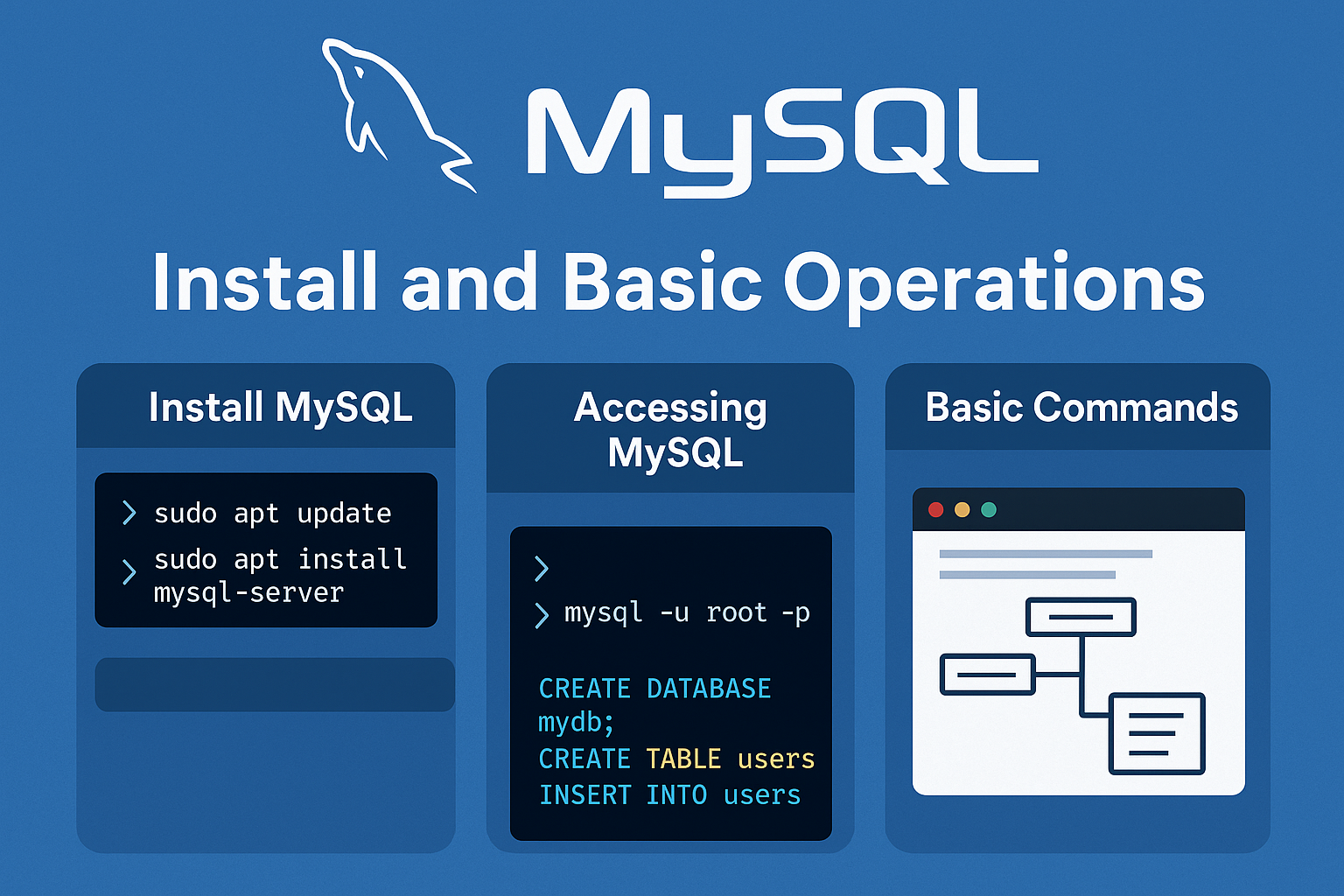MongoDB is an open-source, document-oriented NoSQL database. Unlike traditional relational databases that use tables, MongoDB stores data in flexible, JSON-like documents. This structure makes MongoDB ideal for handling unstructured or semi-structured data.
MongoDB: The NoSQL Database Revolutionizing Data Management
MongoDB is a leading NoSQL database that has transformed the way we manage and interact with data in modern applications. Its scalability, flexibility, and ease of use have made it a favorite among developers and businesses alike. In this blog, we'll dive into MongoDB, exploring its features, use cases, and how it differs from traditional databases.
What is MongoDB?
MongoDB is an open-source, document-oriented NoSQL database. Unlike traditional relational databases that use tables, MongoDB stores data in flexible, JSON-like documents. This structure makes MongoDB ideal for handling unstructured or semi-structured data.
Key Features of MongoDB
- Document-Oriented Storage
MongoDB stores data as BSON (Binary JSON) documents. Each document is a record that contains key-value pairs, making it easy to map to objects in modern programming languages. - Schema Flexibility
MongoDB does not require a predefined schema. This flexibility allows developers to evolve their database structure over time without complex migrations. - Scalability
Built with horizontal scalability in mind, MongoDB supports sharding, enabling it to handle massive amounts of data across multiple servers. - Indexing and Querying
MongoDB provides powerful indexing options and supports complex queries, including geospatial, text search, and aggregation pipelines. - High Availability
With built-in replication and automated failover, MongoDB ensures high availability of data. - Integration with Modern Tools
MongoDB integrates seamlessly with frameworks, languages, and tools like Node.js, Python, and Kafka, making it ideal for modern tech stacks. - Community and Ecosystem
With a vast community and a rich ecosystem of tools like MongoDB Atlas (cloud service), Compass (GUI), and Realm (mobile database), MongoDB simplifies development.
MongoDB vs. Relational Databases
| Feature | MongoDB | Relational Databases |
|---|---|---|
| Data Model | Document-oriented (JSON-like) | Table-based |
| Schema | Schema-less | Fixed schema |
| Scaling | Horizontal (Sharding) | Vertical (Scaling up hardware) |
| Transactions | Supports multi-document ACID | Fully ACID-compliant |
| Flexibility | High | Limited |
Setting Up MongoDB
Installation
- Download:
Visit the and download the appropriate version for your operating system. Install and Start:
Follow the installation instructions for your OS. Once installed, start the MongoDB server.Move into the MongoDB community edition , then click on MongoDB server( you need to download MongoDB server) , before click on download button select appropriate version,platform and package (
notefor by system if choose version(current one),platform (Ubuntu 24.04 x64) and Package (server).once .deb file is downloaded open terminal and install/ execute it on your local machine
cd Downloads sudo dpkg -i downloaded_file.debTo check the either mongod service is sunning or not hits following command
sudo systemctl status mongod.serviceIf status is not active you can make it active by command
sudo systemctl start mongod.servicethis will start mongod server or mongo daemon service which is responsible for starting mongod server.
Then you can connect to the MongoDB server using client like mongosh or graphical interface like mongodb compass.
Setup MongoDB shell
Let's start with downloading the mongodb shell. for that , in official website of mongodb , move to the
Toolssection then click onMongoDB shell, After that select version, package(Debian (10+) / ubuntu (18.04) x64)) and package (deb).At Last you need to execute this file as
sudo dpkg -i downloaded_file.debFinally you can connect to mongodb server using mongodb shell
mongoshSetup MongoDB Compass(GUI)
For installing the mongodb compass in your system you need to download the MongoDB compass .deb with proper version (latest one) , platform (
ubuntu 64-bit (16.04+)) and package (deb) from the Tools section and execute file with the command.sudo dpkg -i downloaded_file.debTo start mongodb compass go to the App section and opened it.
To connect to local mongodb connection click on
Add connectionbutton then you will see url asmongodb://localhost;27017as by default mongodb server is running on our localhost and port is 27017.click on
connectbutton to conect mongodb local server with the mongodb compass.Setup MongoDB Atlas
You can also create online or cloud version of mongodb for the database management for that you need to create an account by visiting https://account.mongodb.com/account/login
After successfully login into the mongodb Atlas , create a new project with proper name and then it will redirect to newly created project with the option of creating cluster , click on
create clusterbutton then , Fill form by selecting M0 Free package ( for free usages) , entering cluster name, region,provider and click oncreate Deploymnetbuttonit will create a new cluster or mongodb cloud server for you with provide username and password as well copy them (as it will needed to connect with the cloud mongodb server)
After All click on Create
Database userbutton to ceate user on database with the provided username and password.Finally Click on
Choose ConnecionButton, then go throughDriversto get connect to your application (like project on fastapi,flask, mongodb compass so on) with mongodb driver.You need to select driver like
python, nodejsaccording to the requirements.Then you can see the code to connect mongodb driver with the application in
view full code sample section# python -m pip install "pymongo[srv]" from pymongo.mongo_client import MongoClient from pymongo.server_api import ServerApi uri = "mongodb+srv://user_name:[email protected]/?retryWrites=true&w=majority&appName=cluster_name" # Create a new client and connect to the server client = MongoClient(uri, server_api=ServerApi('1')) # Send a ping to confirm a successful connection try: client.admin.command('ping') print("Pinged your deployment. You successfully connected to MongoDB!") except Exception as e: print(e)Then you can connect this cloud server with the mongodb shell by establishing new connection using the uri
mongodb+srv://user_name:[email protected]/?retryWrites=true&w=majority&appName=cluster_name
MongoDB (where mongo means huge) , it is the data server where we create or manage many database.
- documents are store in Bson format ( Bson is a binary structure encoder type information , which allows it to be traversed mush more quickly compare to json)
Some important commands in mongodb:
show dbs;
use testing_db; # switch to testing_db and if not db exit it will create database and switch into it
show collections;CRUD Operation In MongoDB
Create
db.student.insertOne({"name":"ram thapa","age":1})
# response
{
acknowledged: true,
insertedId: ObjectId('674163171c73228eb1c1c18c')
}Read
testing_db> db.student.find()
# response
[
{
_id: ObjectId('674163171c73228eb1c1c18c'),
name: 'ram thapa',
age: 1
}
]
db.student.find({"name":"ram thapa"})
#response
[
{
_id: ObjectId('674163171c73228eb1c1c18c'),
name: 'ram thapa',
age: 1
}
]
Update
db.student.update({"name":"ram thapa"},{$set:{"age":2}})
# response
{
acknowledged: true,
insertedId: null,
matchedCount: 1,
modifiedCount: 1,
upsertedCount: 0
}
Delete
Some important commands for mongo-db
1.{ "name": "amrit" }
2.{ "age": { "$gt": 25 } } { "age": { "$lt": 30 } } { "age": { "$gte": 20, "$lte": 30 } } (inclusive)
3.{ "$or": [ { "name": "amrit" }, { "age": 25 } ] }
4.{ "$and": [ { "name": "amrit" }, { "age": 25 } ] }
5.{ "name": { "$regex": "^am", "$options": "i" } } // start with am
6.{ "name": { "$regex": "rit", "$options": "i" } } // Contains "rit":
7.{ "address.city": "Kathmandu" }
8.{ "skills": { "$all": ["Python", "MongoDB"] } } //Check if both values exist:
9.{ "status": { "$ne": "inactive" } } // not equal
10.{ "email": { "$ne": null } } // not equal to null
11.{ "name": /amrit/ } { "name": /amrit/i } (case insensitive) { "name": /^amrit/ } ( Starts with a value)
{ "name": /amrit$/ } (ends with value)
12.{ "name": { "$not": /amrit/ } } (doesnot match pattern)
13.{ "$or": [ { "name": /amrit/ }, { "name": /john/ } ] } //Contains any one of multiple patterns
14.{ "name": /\bamrit\b/ } (Contains exact word)
15.{ "name": /^[A-Z]/ } (start with capital letter) { "name": /^[a-z]/ } (start with lowerletter)
16.{ "name": /\d$/ } (ends with digits)
17.{ "name": /^a.*t$/i } (Starts with A and ends with T (case-insensitive)
18.{ "name": /^[A-Za-z]+$/ } (Only letters (no digits/symbols))
19.
20.
{ "phone": /^\d+$/ } (Only digits (e.g., for phone or ID field))
{ "email": /^[\w.-]+@[a-zA-Z_-]+?\.[a-zA-Z]{2,3}$/ } (Email format match (simple))
{ "description": /mongodb|flask|python/i } (Match either “mongodb”, “flask”, or “python” in description:)
{ "name": { "$not": /amrit/i } } (doesnot contain word)
{ "name": /^.{3,}$/ } (Field with at least 3 characters)