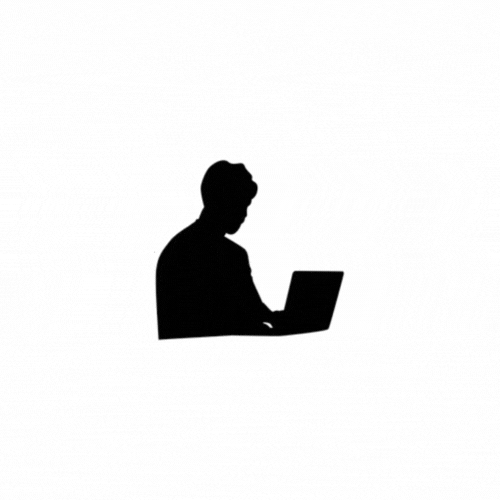In this blog, we will learn how to integrate various social media sharing options into our application, such as Facebook, LinkedIn, Twitter, and more.
Share with Facebook
To implement a "Share with Facebook" feature in a Django project, you'll typically use Facebook's official SDK, which allows you to generate shareable links and enable users to share content from your website to their Facebook profiles. In this implementation, we will mainly focus on using Facebook’s share dialog via their Open Graph API.
Here's a step-by-step guide to add the "Share with Facebook" feature in your Django project:
Step 1: Setting up a Facebook Developer Account
Before starting the integration, you need to set up a Facebook Developer Account and create a new app:
- Go to the Facebook developer site.
- Log in to your Facebook account and create a new app under the "My Apps" section.
- Choose the type of app (for web, you would typically use the "For Everything Else" option).
- Once the app is created, you will get an App ID and App Secret. These will be needed for API calls and embedding the share dialog.
Step 2: Adding Facebook's SDK to your Django Template
Add Facebook's JavaScript SDK to your HTML templates. This SDK is required to open the Facebook share dialog directly on your webpage.
In the HTML
<head>section of your template (base.htmlor specific page template), add the following script to load Facebook's SDK:<!-- Facebook SDK for JavaScript --> <div id="fb-root"></div> <script async defer crossorigin="anonymous" src="https://connect.facebook.net/en_US/sdk.js#xfbml=1&version=v16.0&appId=YOUR_APP_ID&autoLogAppEvents=1"></script>Replace
YOUR_APP_IDwith your actual Facebook App ID.
Step 3: Creating the Share Button
Now, you can create a Facebook share button by embedding a <div> tag with the fb-share-button class in your HTML template.
<!-- Facebook Share Button -->
<div class="fb-share-button"
data-href="{{ request.build_absolute_uri }}"
data-layout="button_count">
</div>- The
data-hrefattribute is the URL you want to share. You can dynamically set this using Django’s template engine,request.build_absolute_uri, which gets the full URL of the current page. data-layoutdetermines the style of the share button. You can change it to other options likebox_count,button,button_count, etc.
Step 4: Adding the Share Link Programmatically
If you want to customize the link content that will be shared, you can modify the URL to include additional Open Graph meta tags. Facebook uses Open Graph tags to determine what title, description, and image to display when the link is shared.
In your HTML template, you need to add Open Graph meta tags in the <head> section:
<head>
<meta property="og:title" content="Title of Your Content"/>
<meta property="og:description" content="Description of the content that will be shared"/>
<meta property="og:image" content="URL_to_image_for_preview.jpg"/>
<meta property="og:url" content="{{ request.build_absolute_uri }}"/>
</head>og:title: The title of the content.og:description: A description of the content.og:image: The URL of an image that will appear as a preview when the link is shared.og:url: The URL of the page being shared.
Step 5: Adding a View to Handle Content for Sharing
You may want to create a specific view to handle the content that will be shared. Here's a simple example:
# views.py
from django.shortcuts import render
from django.http import HttpResponse
def share_page(request):
context = {
'title': 'My Content Title',
'description': 'This is the description of the content I want to share.',
'image': 'https://example.com/path/to/image.jpg', # Make sure the image is publicly accessible.
'url': request.build_absolute_uri(), # Full URL of the page.
}
return render(request, 'share_page.html', context)
Step 6: Handle URL and Open Graph Data in Template
In your share_page.html template, dynamically use the values from the context to populate the Open Graph meta tags.
<!DOCTYPE html>
<html lang="en">
<head>
<meta charset="UTF-8">
<meta name="viewport" content="width=device-width, initial-scale=1.0">
<title>{{ title }}</title>
<!-- Open Graph Meta Tags for Facebook -->
<meta property="og:title" content="{{ title }}"/>
<meta property="og:description" content="{{ description }}"/>
<meta property="og:image" content="{{ image }}"/>
<meta property="og:url" content="{{ url }}"/>
<!-- Facebook SDK for JavaScript -->
<div id="fb-root"></div>
<script async defer crossorigin="anonymous"
src="https://connect.facebook.net/en_US/sdk.js#xfbml=1&version=v16.0&appId=YOUR_APP_ID&autoLogAppEvents=1"></script>
</head>
<body>
<h1>{{ title }}</h1>
<p>{{ description }}</p>
<!-- Facebook Share Button -->
<div class="fb-share-button"
data-href="{{ url }}"
data-layout="button_count">
</div>
</body>
</html>Step 7: Testing
- Ensure that the image you're using for
og:imageis accessible publicly. - Check the page you are sharing by using Facebook's Sharing Debugger . This tool helps you see how your link will appear on Facebook.
- Test the share functionality by clicking the share button on your webpage.
Step 8: Optional - Using Facebook API to Track Shares
If you want to track how many times the content has been shared or analyze the shares, you can integrate with Facebook’s Graph API. You'll need to authenticate users and retrieve data such as the number of shares.
- Set up OAuth authentication: Use Facebook Login for authentication and get an access token.
- Query Facebook’s Graph API: Use the Graph API to query insights like share counts and other social interactions.