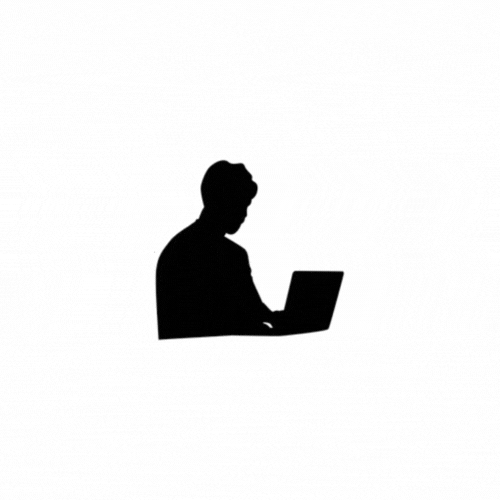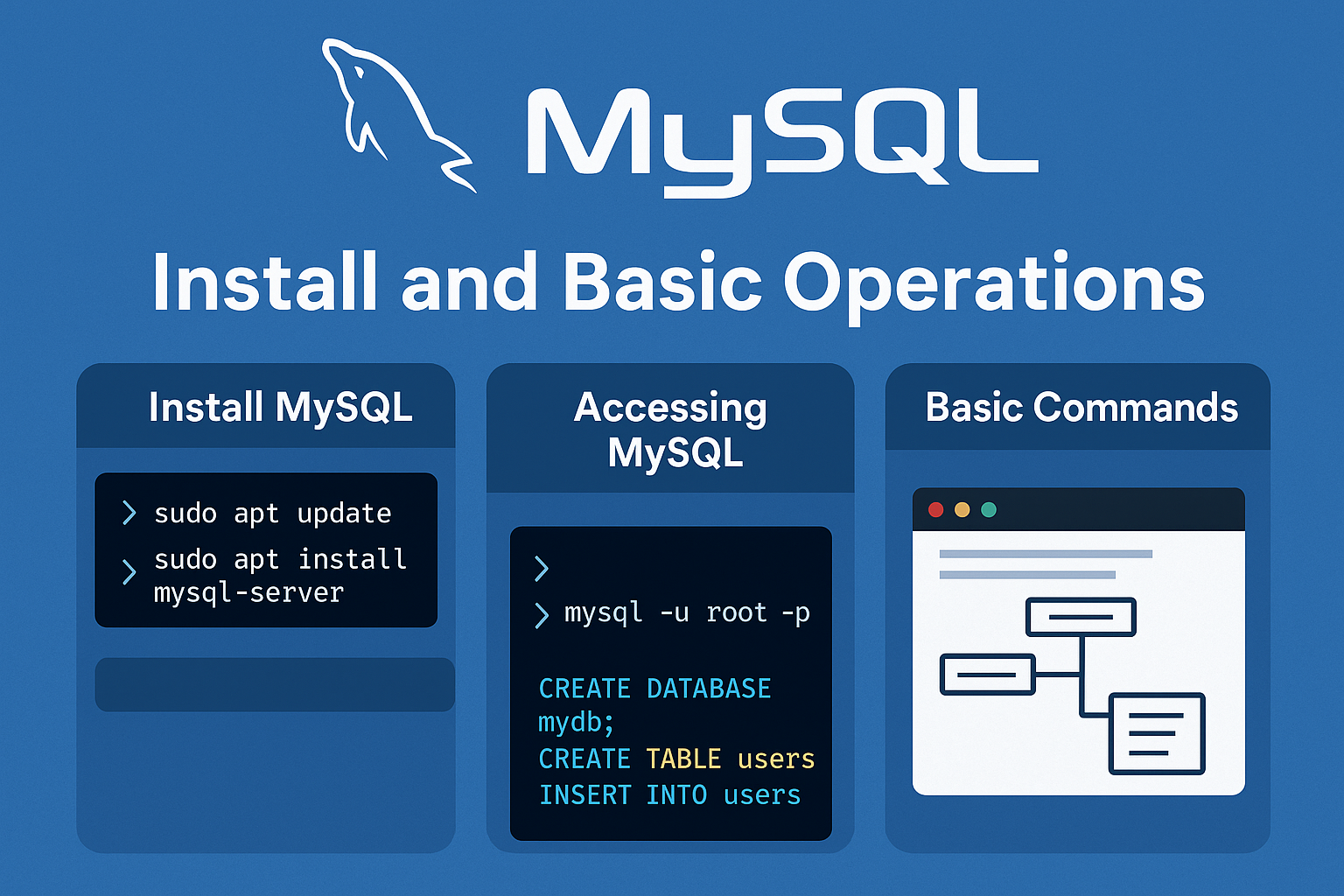PostgreSQL, which is a powerful open-source relational database management system (RDBMS). PostgreSQL is known for its reliability, robustness, and support for advanced features.
- Installation:
- You can install PostgreSQL on various operating systems including Linux, macOS, and Windows.
- You can download the installation files from the official PostgreSQL website: https://www.postgresql.org/download/
- On Ubuntu/Linux:
sudo apt update sudo apt install postgresql postgresql-contrib- Start and enable PostgreSQL service:
sudo systemctl start postgresql sudo systemctl enable postgresql or sudo systemctl start postgresql.service- On Windows:
- Download the installer from: https://www.postgresql.org/download/windows/
- Run the installer and follow the prompts.
- Set a password for the default user
postgres. Install pgAdmin if you want a GUI.
- Setup:
- During installation, PostgreSQL will prompt you to set a password for the default database superuser (postgres). Remember this password as it's crucial for managing your PostgreSQL installation.
- After installation, ensure that the PostgreSQL service is running.
Command Line Tools:
- Access PostgreSQL from Terminal
- For Linux/macOS:
- Login as the default user:
Switch to the Postgres user (if required):
sudo -i -u postgres or sudo su postgres(user) [sudo] password for user:Open the PostgreSQL interactive terminal (
psql):psqlYou should see something like:
postgres=#
- On Windows or Mac (if a password is set):
- PostgreSQL must be added to your system's PATH during installation. If not, you can manually add the
bindirectory (e.g.,C:\Program Files\PostgreSQL\16\bin) to PATH. psql -U postgres-U postgresspecifies you're connecting as the default userpostgres.- It will prompt you for a password (the one you set during installation).
- PostgreSQL provides command-line tools for database administration and management. The primary tool is
psql, which is a terminal-based front end to PostgreSQL. - You can access
psqlby opening your terminal/command prompt and typingpsql.
Other information related to postgesql
Connect To the postgres server
psql -U postgres_username -h database_host -p port_number # to connect to server database
psql -U postgres_username -d database_name -h database_ip_address -p post_number # connect server
psql -U user_name -d database_name; # connect with username and database name
psql -U username; # connect through username
Create a New User and Grant Permissions
CREATE USER myuser WITH PASSWORD 'mypassword';
# provide the privileges to the particular user to the particular database
GRANT ALL PRIVILEGES ON DATABASE mydb TO myuser;
#revoke the privileges
REVOKE ALL PRIVILEGES ON DATABASE mydb FROM blogadmin;
SELECT grantee, privilege_type
FROM information_schema.role_table_grants
WHERE grantee = 'amrit';
SELECT * FROM pg_roles WHERE rolname = 'amrit';
--If you want amrit to have role-level privileges like creating DBs:
ALTER ROLE amrit CREATEDB;
-- or make it a superuser
ALTER ROLE amrit SUPERUSER;
ALTER ROLE amrit NOSUPERUSER;
You can similarly revoke other attributes:
| Attribute | Revoke Command |
|---|---|
| Create DB | ALTER ROLE amrit NOCREATEDB; |
| Create Role | ALTER ROLE amrit NOCREATEROLE; |
| Login | ALTER ROLE amrit NOLOGIN; |
Additional commands
drop user user_name;
drop role user_name; # to delete the user
create user user_name superuser; #to create useras superuserwhich have all access right
alter user user_name with password 'new_password';
SELECT rolname FROM pg_roles;
SQL:
- SQL (Structured Query Language) is the language used to interact with relational databases.
- Learn SQL syntax, including how to create databases, tables, insert data, retrieve data using SELECT statements, update and delete data, and perform basic aggregation functions.
- There are many online resources and tutorials available to learn SQL.
Data Types:
- PostgreSQL supports various data types such as integer, text, varchar, date, timestamp, boolean, etc. Familiarize yourself with these data types and their usage.
Constraints:
- PostgreSQL allows you to enforce data integrity using constraints such as NOT NULL, UNIQUE, PRIMARY KEY, FOREIGN KEY, CHECK, etc.
Indexes:
- Indexes are used to improve the performance of database queries. Learn how to create indexes on tables based on your query patterns.
Transactions and Concurrency:
- Understand the concepts of transactions, isolation levels, and concurrency control in PostgreSQL.
Advanced Features:
- Once you're comfortable with the basics, explore advanced features such as stored procedures, triggers, views, user-defined types, and user-defined functions.
| Command | Description |
|---|---|
\l | List all databases |
\c your_database | Connect to a specific database |
\dt | List all tables in the current database |
\d table_name | describe the table |
or
| List all users (to see all the database users and roles) |
\q | Quit psql terminal |
psql -U username -d database_name | connect yo database with particular user |
Advance Commands
1.To move the local file to the database
psql -U username -d data_base_name -f local_database_file.sql
it will move the local_database_file.sql to the postgres database (you need to crate the databse first to move in server)
2.Downlaod the server database to the local
pg_dump -U user_name -h host_ip_address -p db_port -d server_database_name > database_name_you_want_dump.sqlit will download the server_database_name database in your local with name database_name_you_want_dump
Some important commands in postgresql commands
\d table_namae; # describe the table
\d+ table_name; # More detailed (includes indexes, size, etc.)